With its vast collection of fan-favorite films and television shows, Disney Plus has quickly risen to prominence as one of the most widely used streaming services around the world.
With content suitable for all ages, it’s essential for parents and guardians to manage the content ratings on the platform to ensure a safe and enjoyable viewing experience for everyone in the family.
ALSO: Consider Revisiting ‘Treasure Planet’ with Your Little Ones
In this guide, we’ll walk you through the process of changing the content rating on Disney Plus to help you safeguard your family’s viewing experience. So, let’s dive in!
Understanding Disney Plus Ratings System
Before we get into the nitty-gritty of changing content ratings on Disney Plus, it’s crucial to familiarize yourself with the platform’s rating system. Disney Plus uses the following content ratings:
1. TV-Y
- Designed for young children (2-6 years)
- Contains minimal violence and no offensive language
2. TV-Y7
- Suitable for children aged 7 and older
- It could include moderate fantasy violence or humorous violence.
3. TV-G
- Generally appropriate for all ages
- There is no or minimal violence, mild language, or provocative content.
4. TV-PG
- Parental guidance suggested
- It may contain moderate violence, mild language, and some suggestive themes
5. TV-14
- Recommended for viewers aged 14 and older
- Contains moderate violence, strong language, and/or sexual content
6. TV-MA
- Intended for mature audiences (17 and older)
- May include intense violence, explicit language, and/or sexual content
Understanding these content ratings is essential in setting appropriate restrictions for your family. With this knowledge, you can tailor your Disney Plus account to suit your family’s viewing preferences.
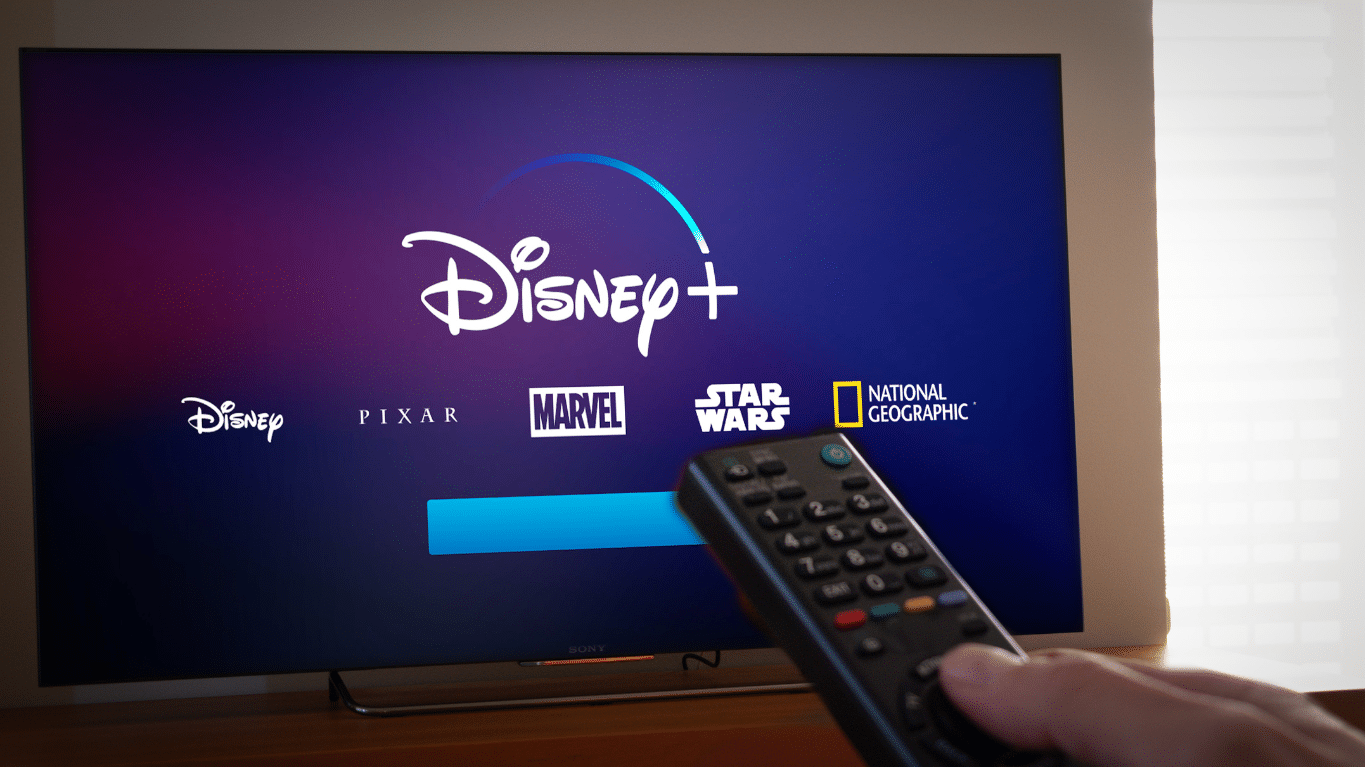
Setting up a Disney Plus Account
To manage content ratings on Disney Plus, you’ll first need to set up an account and add profiles for each family member.
Creating a Disney Plus account
- Go to the Disney Plus website or install the app on your phone or tablet
- Create an account by entering your email address and a password of your choosing
Adding Profiles to Your Account
After creating your account, it’s time to add profiles for each family member.
Adding Adult Profiles
- Click on the profile icon and select “Add Profile”
- Choose an avatar and enter the profile name
- Set the profile as “For Teens & Adults”
Adding Child Profiles
- Click on the profile icon and select “Add Profile”
- Choose an avatar and enter the profile name
- Set the profile as “For Kids” to apply automatic content restrictions
Customizing Profile Settings
You can further customize each profile’s settings, such as autoplay, subtitles, and language preferences, to enhance the viewing experience.
Adjusting Parental Controls on Disney Plus
After creating your Disney Plus account and profiles, you can dig right into customizing the service’s parental settings and content ratings to your family’s needs.
Accessing Parental Control Settings
- Log in to your Disney Plus account
- Click on your profile icon and select “Edit Profiles”
- Select the account you wish to manage
Setting Content Rating Restrictions
You can change the content rating for individual profiles or apply a universal rating to all profiles.
Changing Ratings for Individual Profiles
- In the profile settings, locate the “Content Rating” section
- Use the drop-down menu to select the desired content rating
- Save your changes
Applying Ratings to All Profiles
- Log in as the primary account holder
- Navigate to “Account Settings” and select “Parental Controls”
- Set a universal content rating using the drop-down menu
- Save your changes
Using Pin Protection for Content Ratings
Adding a PIN to your account adds an extra degree of security, guaranteeing that only authorized users may access specific material or update ratings.
Creating a PIN
- In the “Parental Controls” section, click on “PIN Management”
- Enter a 4-digit PIN and confirm it
- Save your changes
Updating Your Pin
- Go to “PIN Management” in the “Parental Controls” section
- Enter your current PIN and the new PIN you’d like to use
- Save your changes
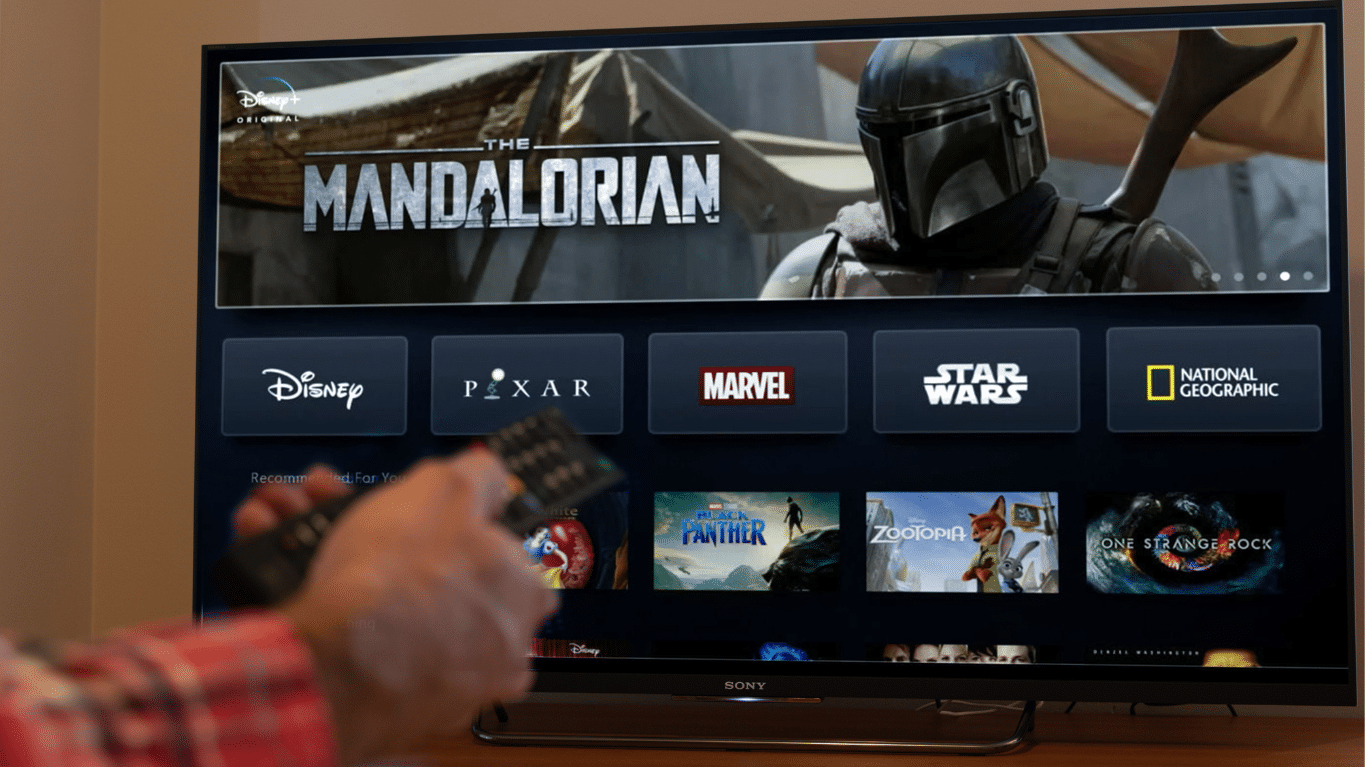
Tips for Managing Content on Disney Plus
To ensure your family’s viewing experience remains enjoyable and age-appropriate, consider the following tips for managing content on Disney Plus:
Monitoring Your Child’s Viewing History
Regularly review your child’s viewing history to stay informed about the content they’re watching. This way, you can address any concerns or adjust content ratings as needed.
Discussing Appropriate Content With Your Family
Open communication is crucial in determining the right content for your family. Have regular discussions with your children about their favorite shows and movies, and explain the importance of age-appropriate content.
Regularly Reviewing and Adjusting Content Ratings as Needed
As your children grow older, their interests and maturity levels will change. Periodically review the content ratings on their profiles and adjust them accordingly to reflect their evolving needs.
Frequently Asked Questions
Q1: Can I set different content ratings for each profile on Disney Plus?
Yes, you can set different content ratings for each profile on Disney Plus. This allows you to customize the viewing experience for each family member, ensuring that they have access to age-appropriate content. Simply follow the steps outlined in our guide above to change the content rating for individual profiles.
Q2: Can I restrict access to specific content on Disney Plus?
Yes, you can restrict access to specific content by setting up parental controls and adjusting the content rating for each profile on your Disney Plus account. By doing so, you can create a safe and enjoyable viewing experience tailored to each family member.
Q3: Why does my Disney Plus only go to 14+?
When you first launch the Disney Plus app, you may be prompted to choose a content rating. If you don’t select one, the default rating is TV-14. To change this setting, follow the steps outlined in the answers above to adjust your content rating to a higher or lower level, depending on your preference.
Conclusion
Managing content ratings on Disney Plus is an essential part of creating a safe and enjoyable viewing experience for your family.
By understanding the platform’s rating system, setting up profiles, adjusting parental controls, and using PIN protection, you can ensure that your children have access to age-appropriate content.
ALSO: A Few Disney Animated Films in Need of a Sequel
Remember to monitor their viewing history, communicate with them about suitable content, and review ratings regularly. By following these steps, you’ll be able to make the most of your Disney Plus experience and create lasting memories with your family. Happy streaming!









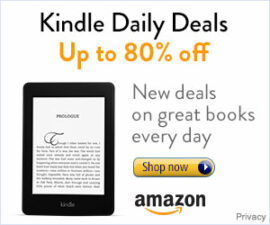
Add comment